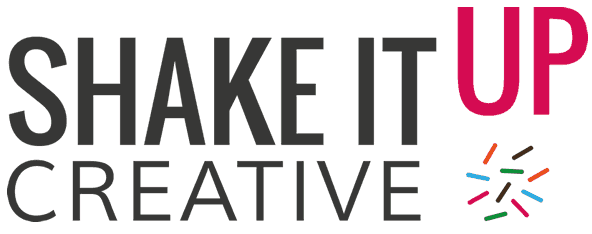Following on from Part 1 of our social shopping set up guide, here’s our top tips and advice for getting set up on Pinterest!
Pinterest boasts that it attracts the highest number of ‘super shoppers’ compared to any other social platform, a term attributed to big spenders who actively engage with the products that they purchase. So if you have beautiful products and want to engage with a wide audience, this is the platform for you.
Part 2: Pinterest Shop Setup.
Steps For A Simple Set Up
As we highlighted in Part 1 of our shop set up guide, before jumping straight in, consider: ‘Is a Pinterest shop right for my business?’.  You’ll need to have a business that sells physical products that can be directly purchased from your existing ecommerce website, and you must be able to prove that you own and represent the website, domain or third-party ecommerce account to enable relevant validations. You’ll also need to have a Data Source URL as you cannot manually upload products to Pinterest.
You’ll need to have a business that sells physical products that can be directly purchased from your existing ecommerce website, and you must be able to prove that you own and represent the website, domain or third-party ecommerce account to enable relevant validations. You’ll also need to have a Data Source URL as you cannot manually upload products to Pinterest.
It’s also a good idea to check out Pinterest’s Merchant Guidelines, and before you proceed with a Pinterest Shop Setup, ensure that your account is set as a business profile. Once you’ve done that, you’re ready to go!
From the ‘Ads’ dropdown, choose the ‘Catalogues’ option. From here you can add your first Data Source. This will import all of the products from that source and get you one step closer to creating your first catalogue of products to be shown in your Shop.  Next, it’s time to create a Product Group. You can ask Pinterest to automatically do this for you (which invariably means it will add all products into one group), or you can create these manually to refine each group. We’d recommend doing both, so you can really showcase your products effectively. You could consider grouping products by similarity, in colour schemes, showcasing special offers, or even by price – think about your audience and make it as easy for them to shop as possible!
Next, it’s time to create a Product Group. You can ask Pinterest to automatically do this for you (which invariably means it will add all products into one group), or you can create these manually to refine each group. We’d recommend doing both, so you can really showcase your products effectively. You could consider grouping products by similarity, in colour schemes, showcasing special offers, or even by price – think about your audience and make it as easy for them to shop as possible!
Make Note: You can edit, delete and feature product groups, so have a play around to find what works best for you.
So that’s it, just a few steps and you’ve created a great new shopping experience for your customers!
Key Pinterest Shop Terms and Features
To help you on your way, here’s a quick breakdown of some of the other Pinterest shop terms and features to be aware of.
Product Pins show up in a user’s feed just like regular pins, but have a unique format highlighting a special product title and description. It also shows the product’s price and stock availability. A small price tag shown in the corner tells a consumer it’s an item they can buy.
Shopping Lists are a great tool that allows pinners to save Product Pins so they can come back later, make comparisons, and ultimately .. buying decisions!
Shop is a newer Pinterest feature that allows users to go directly to the shopping area of Pinterest and search for specific products to buy. Don’t worry, your products will still also show up in search feeds as Product Pins once you’ve set them up! Even better, they will also show up as suggestions when users are viewing regular Boards and Pins.
Lens is a great modern function that lets purchasers take a photo (whilst they are in Pinterest search) of a product that they want to buy. They will then be shown Product Pins of similar items that they can buy from Pinterest shops.
Pinterest and social shopping is being heavily invested in, so the options, features and availability are only going to get better! And once you have your product feed all sorted, don’t forget to setup the Pinterest Tracking Tag to keep a closer eye on the analytics.
We hope you’ve found this blog useful.
If you ever decide to experiment with the world of Pinterest shops, just give us a shout. We’d be more than happy to help support you with the Pinterest Shop setup and management process.
Useful Pinterest Shop Resources
Rachael Dines, Director, Shake It Up Creative